Hey,
The noSticwall Milpitas HQ EV charging stations are now installed and configured for use. A total of 10 charging connections are available, with five dual-port charging stations. Each charging connection is capable of a charging rate of
~6.6KW/hr. Each of charging stations, with two charging connections, is capable of connecting to cars located in four adjoining parking spaces. With four parking spaces easily accessible, two cars can be parked, and charging, while two other cars can be parked
and readily available for a charging connection when cars complete charging. Please respect the availability of this shared resource and be courteous about moving vehicles when charging completes.
To use the chargers, use your existing Chargepoint account, or follow the instructions below to obtain a Chargepoint account.
With an active Chargepoint account, follow the instructions below to request the noSticwall connection, which, once authorized, will enroll you as a valid noSticwall team member, eligible to use the noSticwall Connection Code for free charging
during business hours 8a-8p at the noSticwall Milpitas HQ charging stations.
EV Driver Instructions
ChargePoint Account Setup
noSticwall has installed ChargePoint electric vehicle charging stations as a benefit to employees that drive electric vehicles and wish to charge at work.
Employees wishing to participate in this program must follow the steps below:
1.
If you do not already have a ChargePoint account please visit
www.chargepoint.com and click the “Sign Up” link at the top right of the website. A ChargePoint card will be mailed to you at the address provided in your registration. If you wish to begin using the ChargePoint stations
immediately you may download the mobile application, available for both iPhone and Android smartphones.
2.
After you are registered with ChargePoint, or if you are an existing ChargePoint user, the next step is to make a “Connection”. A Connection is what identifies you as an authorized user of the ChargePoint station. Log in to your ChargePoint
Driver account and select the Connections tab at the top of the browser.

3.
To request a Connection you must enter the following code in the Connection code box and click Apply. The code for noSticwall is
NOStICwallEV
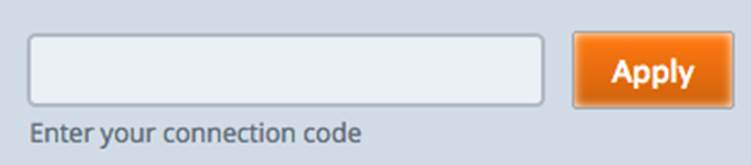
4.
Upon entering the code, you will be shown the Connection offer where you can request a Connection. Click on the Request Connection link in the table.
![]()
5.
Enter any information requested and accept the Terms and Conditions of the offer. Upon submitting your request, the ChargePoint administrator at noSticwall will receive a notification and will verify your request and grant you access
to the ChargePoint stations.
If you have any questions please contact me.
Thanks,
Joe :-)
Joseph Gallagher
Executive Director, Engineering
noSticwall
work address, Milpitas CA 95035
408.368.7961